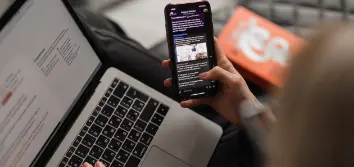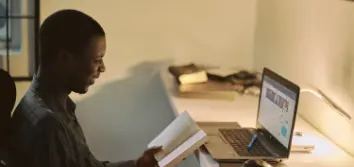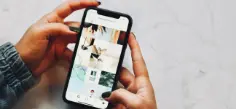How to Protect Your Privacy When Lending Out Your Smartphone
Mondo Admin / 30-09-2022 / Tech
Whether you’re showing off your vacation pictures, letting a friend make a call or sharing a video with your parents, we’ve all handed our phone over to someone at some point. But have you ever thought about how risky sharing your phone could be?
Your phone contains tons of personal information, like your banking apps, password vaults and even those embarrassing pictures that you prefer were kept private.
Thankfully, whether you’re Team Apple or Team Android, there are ways that you can protect your privacy and ensure that your information is kept secure.
iPhone Users
Apple has a cool feature called Guided Access that locks a user within a specific app. You can activate it by opening “Settings” and going to “Accessibility” and then selecting “Guided Access”. Be sure to use “Passcode Settings” to set a code that will protect your device.
Once you’ve enabled Guided Access, turning the feature on is as simple as opening your app and triple-tapping the home or the side button.
To exit, just triple-tap again and input your Guided Access password.
Without the code, the person using your phone cannot get out of the selected app.
Be careful though, because when it comes to your gallery, the person using your phone will still be able to access all your pictures, even with Guided Access activated.
There is an easy workaround though. Just open the video or image you want to keep private, tap the share button on the bottom left and choose “Hide”. This will move the file into a hidden folder that isn’t immediately accessible.
For Android Users
Similar to Guided Access, Android has the App Pinning feature. App Pinning prevents the person using your smartphone from exiting the app without a code.
To enable App Pinning on your Android device, go to your “Settings” and choose “Security”, then select “Advanced Settings” and activate “App Pinning”.
Toggle the “Use App Pinning” button and make sure that the “Ask for Pin Before Unpinning” feature is enabled.
To pin an app, swipe up and hold until you see the thumbnails of your recently used apps. Select the app you want to lock and choose “Pin”.
To exit App Pinning, just swipe up and hold. The device will automatically lock, and you will need to enter your code to unlock and have full access to your phone once again.
When it comes to hiding your pictures and videos, Google Photos is the Android hero you’ve been looking for. Simply open the file, tap the menu icon on the top right and select “Move to Locked Folder”. Files moved into this folder cannot be accessed without unlocking your smartphone.
Now, with so many safety nets in place, whether you’re an Apple or Android lover, there’s no need to be anxious about putting your phone in someone else’s hands for a change!